

This lesson is made with PSPX9
But is good with other versions.
© by SvC-Design

Materialen Download :
Here
******************************************************************
Materials:
PALLETTE COULEURS VERSION 1 201.png
SIGNATURE TUTORIELS .pspimage
DECO PERSO 1 201 SWEETY.pspimage
DECO PERSO 2 201 SWEETY.pspimage
SELECTION 1 201 .PspSelection
SELECTION 1 BIS 201 .PspSelection
SELECTION 2 201 .PspSelection
SELECTION 3 201 .PspSelection
383b205356c220ee1396e0f9ae76e30d.jpg
OCTOBRE 2023 BRANCHE DE BLE 02 10 23 SWEETY.png
OCTOBRE 2023 ELISE 2 01 10 23 SWEETY.png
OCTOBRE 2023 PETITE SOURIS 02 10 23 SWEETY.png
******************************************************************
Plugin:
Effects – plugin - MuRa’s Smealess - Emboss At Alpha
Effects – plugin - VM Toolbox - Zoom Blur
Effects – plugin - Carolaine And Sensibility - CS Texture
******************************************************************
color palette
:
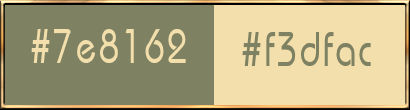
******************************************************************
methode
When using other tubes and colors, the mixing mode and / or layer coverage may differ
******************************************************************
General Preparations:
First install your filters for your PSP!
Masks: Save to your mask folder in PSP, unless noted otherwise
Texture & Pattern: Save to your Texture Folder in PSP
Selections: Save to your folder Selections in PSP
Open your tubes in PSP
******************************************************************
We will start - Have fun!
Remember to save your work on a regular basis
******************************************************************
1.
Open a new transparent image of 950/600 px
Selection - Select All
Open 383b205356c220ee1396e0f9ae76e30d.jpg
Edit - Copy.
Edit - Paste into selection.
Selection - Select None
Effects - Image Effects - Seamless Tiling - default:
Adjust - blur - radial blur
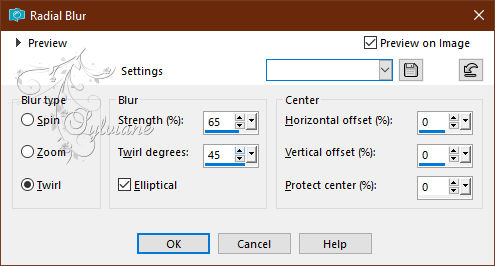
Effects – art media effects – brush strokes
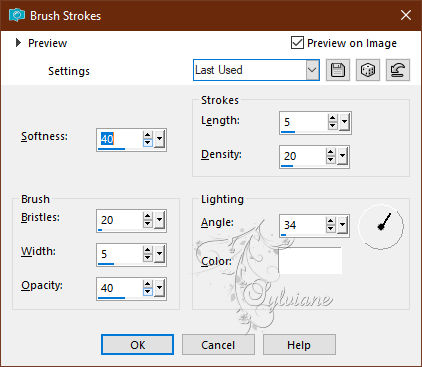
=============================================================
2.
Layers - New Raster Layer
Selections - Load / Save - Load selection from disk - SELECTION 1 201 .PspSelection
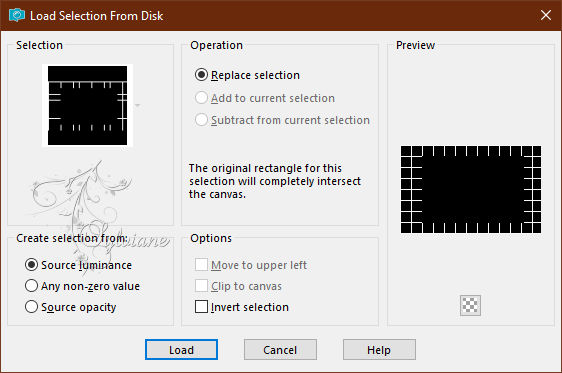
Open 383b205356c220ee1396e0f9ae76e30d.jpg
Edit - Copy.
Edit - Paste into selection.
Selection - Select None
Effects - distortion effects - wave
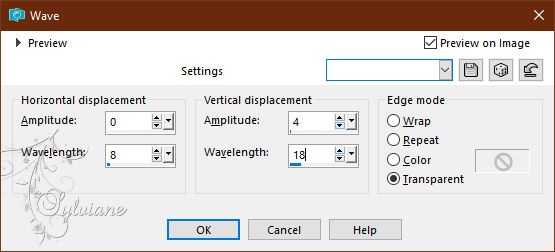
Effects – reflection effects – rotating mirror
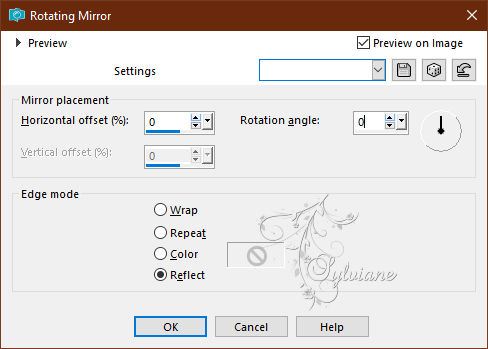
Effects – plugin - MuRa’s Smealess - Emboss At Alpha - default:

=============================================================
3.
Activate Selection - Custom selection
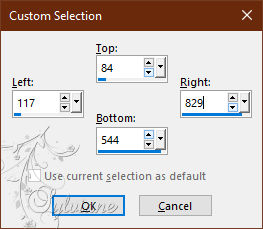
ERASE or DELETE ON KEYBOARD.
KEEP SELECTION ACTIVE...
Layers - New Raster Layer
Open 383b205356c220ee1396e0f9ae76e30d.jpg or fill with a color of your choice
Edit - Copy.
Edit - Paste into selection.
Selection - modify - contract – 10px
ERASE or DELETE ON KEYBOARD.
KEEP SELECTION ACTIVE...
Selection - modify - contract – 10px
KEEP SELECTION ACTIVE...
Open 383b205356c220ee1396e0f9ae76e30d.jpg or fill with a color of your choice
Edit - Copy.
Edit - Paste into selection.
Selection - modify - contract – 10px
ERASE or DELETE ON KEYBOARD.
Layers - New Raster Layer
Open 383b205356c220ee1396e0f9ae76e30d.jpg
Edit - Copy.
Edit - Paste into selection
Layers – arrange – move down
Selections - Invert
Effects - 3 D effects - Drop shadow
0 / 0 / 60 / 30 - color:#000000
Selection - Select None
=============================================================
4.
We get this on *Raster 4*:

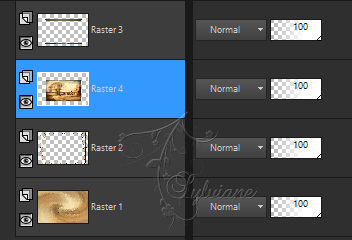
Activate raster 3
Effects – plugin - MuRa’s Smealess - Emboss At Alpha - default:

Layers – merge – merge down
Layers – arrange – move down
Activate raster 2
Selections - Load / Save - Load selection from disk - SELECTION 1 BIS 201 .PspSelection
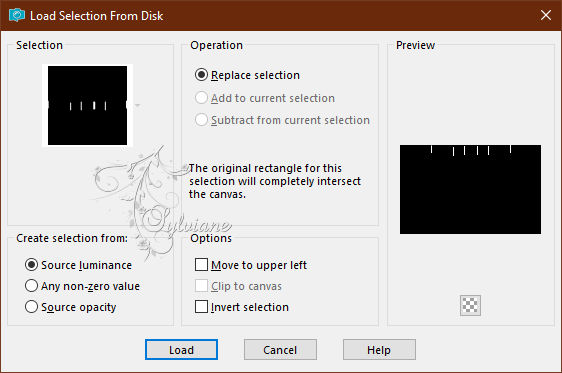
Selections – Promote selections to layer
Selection - Select None
=============================================================
5.
Activate pick tool

after

Press on (M on Keyboard)
Activate Selection - Custom selection
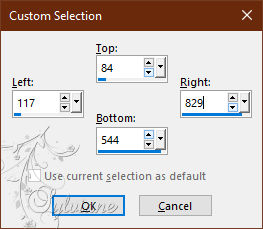
ERASE or DELETE ON KEYBOARD.
Selection - Select None
Layers – merge – merge down (2x)
=============================================================
6.
Edit – copy special- copy merged
Edit - Paste as new layer
Effects - Geometric Effects - Perspective-Vertical
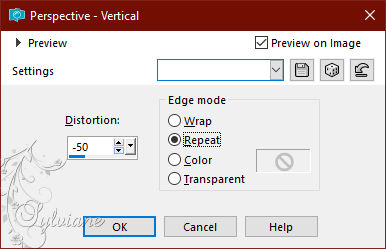
Activate pick tool
LOWER as shown in the model below:

Disable Ruler and Selector Tool (M on Keyboard) -
Selections - Load / Save - Load selection from disk - SELECTION 2 201 .PspSelection
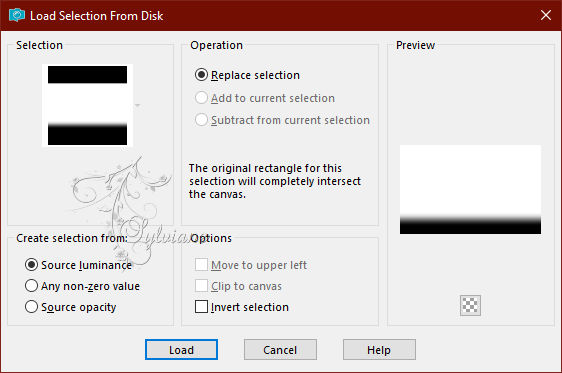
ERASE or DELETE ON KEYBOARD +/- 8 times -
Selection - Select None
=============================================================
7.
Edit – Copy
edit - paste as a new image
we'll need later ...
Rename this image *SOL*. On our ongoing work
Layers - New Raster Layer
Selection - Select All
Open 383b205356c220ee1396e0f9ae76e30d.jpg
Edit - Copy.
Edit - Paste into selection.
Selection - Select None
Effects – reflection effects – rotating mirror
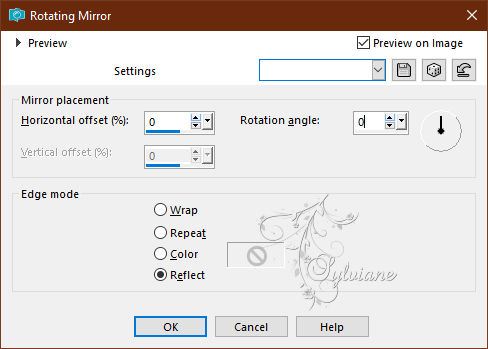
Layers – arrange – move down (2x)
Opacity of this layer between 45 and 50% depending on your image
=============================================================
8.
Our layers and tag:

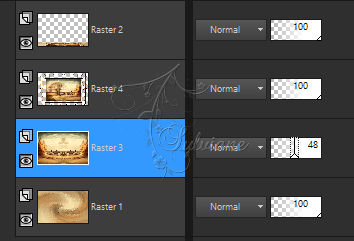
Activate raster 4
Effects - 3 D effects - Drop shadow
1 / 1 / 60 / 1 - color:#000000
Image - Add Borders – Symmetric - 2 px - ARP or ARP of your choice.
Selection - Select All
Image - Add Borders – Symmetric - 40 px - (No matter the color)
Effects - Image Effects - Seamless Tiling - default:
Selections - Invert
DO NOT DESELECT
=============================================================
9.
THE ALWAYS-ON SELECTION...
Effects – plugin - VM Toolbox - Zoom Blur - Default:

Effects – plugin - Carolaine And Sensibility - CS Texture:

Effects – reflection effects – rotating mirror
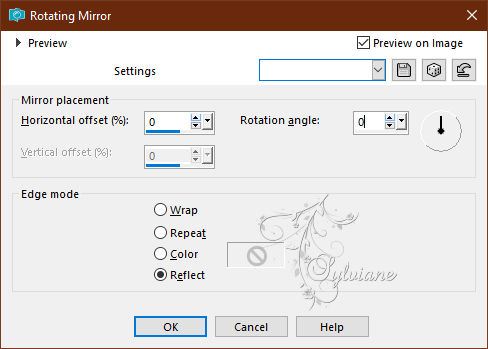
WARNING ... Image – rotate left
REDO: Carolaine And Sensibility - CS Texture - Same as before

WARNING ... Image - rotate right
Selections – Promote selections to layer
Selection - Select None
=============================================================
10.
Effects - 3 D effects - Drop shadow
0 / 0 / 60 / 30 - color:#000000
Selections - Load / Save - Load selection from disk- SELECTION 3 201 .PspSelection
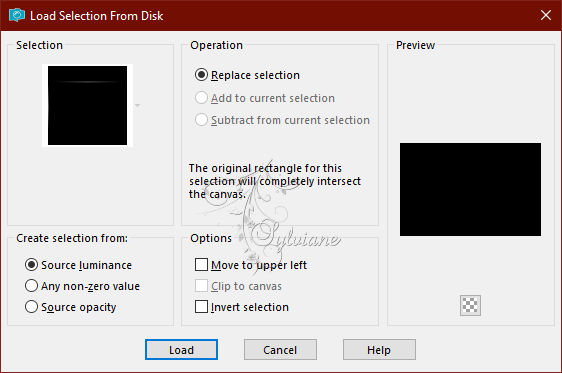
Fill with the color of your choice.
Selection - Select None
Open DECO PERSO 1 201 SWEETY.pspimage
Edit – Copy
Edit - Paste as new layer
Place as on my screenshot:

Blendmode : your choice
Open DECO PERSO 2 201 SWEETY.pspimage
Edit – Copy
Edit - Paste as new layer
Place as on my screenshot:

=============================================================
11.
Copy/Paste as a new layer the image *SOL* put on hold in step 7
Place as on my screenshot:

Stretch a little to the left and to the right so that it touches the edges of the tag

Layers - New Raster Layer
Selection - Select All
Fill with AVP color
Selection - modify - contract -10px
CLEAR or DELETE on keyboard
Selection - Select None
Effects - 3 D effects - Drop shadow
0 / 0 / 60 / 30 - color:#000000
=============================================================
12.
Open OCTOBRE 2023 ELISE 2 01 10 23 SWEETY.png
Edit – Copy
Edit - Paste as new layer
Image - Resize to 70%
No check mark on resize all layers
Open OCTOBRE 2023 PETITE SOURIS 02 10 23 SWEETY.png
Edit – Copy
Edit - Paste as new layer
Image - Resize to 110%
No check mark on resize all layers
Open OCTOBRE 2023 BRANCHE DE BLE 02 10 23 SWEETY.png
Edit – Copy
Edit - Paste as new layer
Layers – arrange – move down
Place underneath the small mouse.
Not Resized
=============================================================
13.
Image - Add Borders – Symmetric – 2 px ARP colors
Image - Add Borders – Symmetric - 2 px - AVP colors
Affix your signature and mine if you wish
Layer – merge – merge all (flatten)
Resize to 950 pixels
Save your work:
Layer – merge – merge all (flatten)
Save as JPEG
Back
Copyright Translation 2023 by SvC-Design
------------------------------------------------------------------------------
Thanks to all who created